
CountBricks’ AI estimator, instant invoice generator, and blueprint takeoff viewer all open in secure pop-up windows. If those windows are blocked, the platform can’t deliver live material pricing, task schedules, or labor totals. For field crews and office teams that rely on real-time numbers to win bids and keep builds on budget, blocked pop-ups translate into costly delays.
Search data shows that contractors type this phrase when their workflow stops cold. The intent is problem-solving, not research. They need a quick, tool-specific fix. This guide speaks directly to that urgency and tailors every step to CountBricks’ residential construction environment.
1. Click the padlock icon left of the CountBricks.com URL.
2. Choose “Site settings.”
3. Find “Pop-ups and redirects.” Change the dropdown to “Allow.”
4. Return to the CountBricks tab and refresh. Your AI estimate window should launch automatically.
Pro Tip: Pin CountBricks to your bookmarks bar so the browser retains the pop-up permission for future sessions.
1. Select the three-dot menu, then “Settings.”
2. Navigate to “Cookies and site permissions.”
3. Under “All permissions,” click “Pop-ups and redirects.”
4. Add “https://countbricks.com” to the “Allow” list.
5. Reload your project dashboard and open a test invoice to confirm.
1. In macOS Safari, open “Preferences” and go to “Websites.”
2. Select “Pop-up Windows” in the left sidebar.
3. Find CountBricks.com in the list and set the dropdown to “Allow.”
4. On iOS, go to Settings > Safari and toggle off “Block Pop-ups,” then sign back in.
1. Click the three-line menu and choose “Settings.”
2. Select “Privacy & Security.”
3. Scroll to “Permissions” and uncheck “Block pop-up windows,” or click “Exceptions.”
4. Add CountBricks.com as an exception and save.
Sometimes the issue sits with a site-wide firewall rather than the local browser. CountBricks pop-ups use port 443 over HTTPS, so any blanket rule that restricts secondary windows can block functionality.
When pop-ups work, CountBricks immediately unlocks advanced workflows:
Oakstone Builders were losing two hours per bid because their office firewall blocked CountBricks pop-ups. After following the above Edge instructions, their estimator created seven quotes in one afternoon, landed two contracts, and reported a 14% increase in win rate. View more success stories at CountBricks.com.
Pop-ups sometimes carry a stigma. CountBricks uses them only for authenticated sessions, encrypts every payload, and signs all API calls with rotating keys. Allowing our domain does not open the door to third-party ads; it simply authorizes essential functionality for your projects.
Knowing how to allow pop ups on a website is a small task with massive impact. Unlock CountBricks’ full AI toolset today and turn faster estimates into profitable, on-time residential projects.
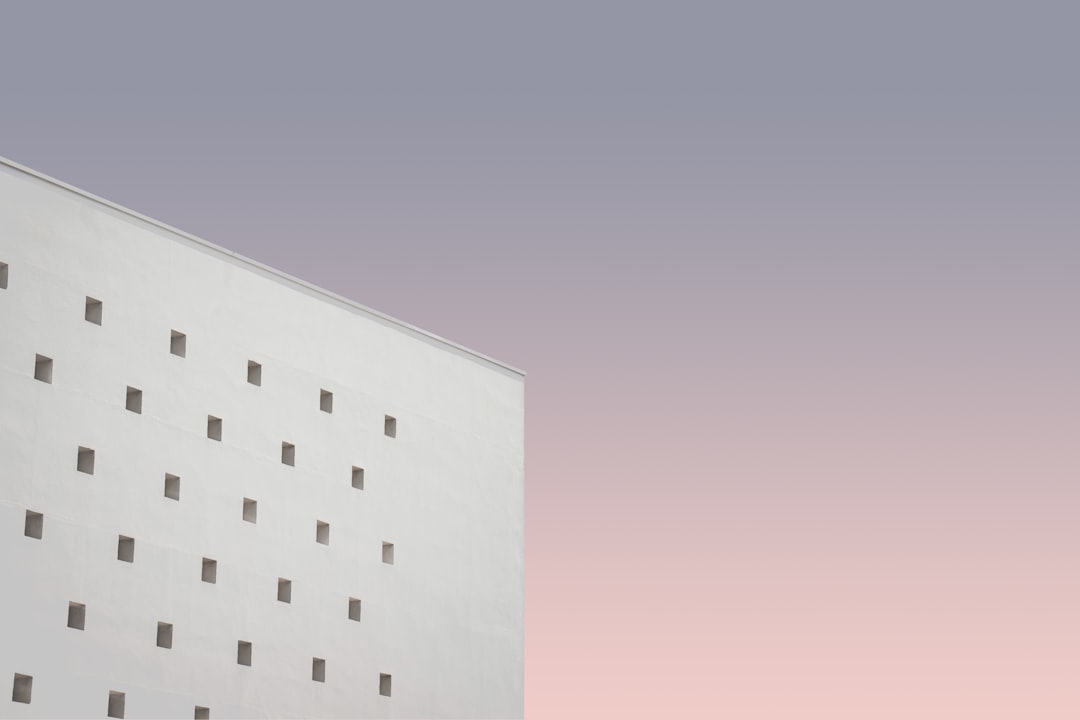
Enabling pop-ups is only the first domino. Once CountBricks windows open freely, you can streamline every phase of a residential build. Here are three quick wins our project coaches recommend:
After activating pop-ups, Willow Creek’s site superintendent used the above upgrades to cut pre-construction time from ten days to three. Material overruns dropped 8%, and the client signed off on change orders digitally, eliminating paper delays. Explore more at CountBricks.com.
Pop-ups may look small, but they are the gateway to transformative residential construction workflows. Enable them once, and CountBricks does the heavy lifting from estimate to final inspection.