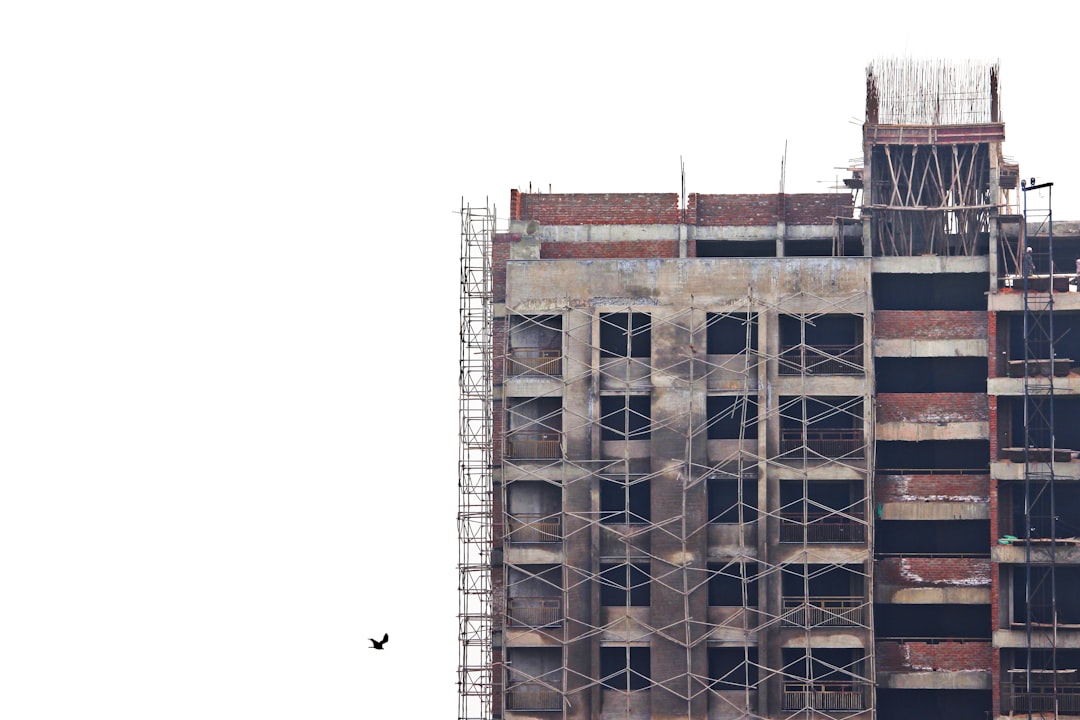Introduction: Streamlining Uploads for Construction Professionals
In the fast-paced world of residential construction, efficiency is key. When professionals ask, "How do I upload?" they are seeking ways to expedite their workflow and ensure timely payments. By integrating your plans, photos, and cost sheets into CountBricks, you can transform them into detailed estimates and proposals swiftly. This guide provides step-by-step instructions and expert tips to keep your projects on track.
Accepted File Types for CountBricks
- PDFs of architectural plans and product sheets
- High-resolution JPG or PNG site photos
- XLSX or CSV cost schedules
- DWG or DXF drawings for blueprint takeoffs
- DOCX or RTF scope documents
Pro Tip: Combine similar details into a single PDF to reduce upload time.
Preparing Your Files for Upload
- Name files clearly, e.g., "Lot12-FramingPlan-RevB.pdf"
- Keep file sizes under 100 MB for faster uploads
- Verify scale for accurate AI calculations
- Ensure clear images for better object recognition
- Organize files in a project folder for batch uploads
Step-by-Step Upload Process
- Log in and access your project dashboard
- Click the Documents & Images tab
- Select Add Files or drag files to the upload zone
- Choose the appropriate file type for AI parsing
- Start the upload and monitor progress
- Tag files for easy searchability
- Review AI-generated estimates and proposals
Need a visual? Visit CountBricks.com/support for a screencast.
Mobile Uploading for Field Crews
- Open the CountBricks app and tap the camera icon
- Capture or select a photo
- Assign it to a project and add tags
- Upload using cellular or Wi-Fi
- Access the photo in the desktop dashboard
Troubleshooting Common Upload Issues
- File stalls at 99%: Check internet stability and resume upload
- Incorrect scale: Use the calibration tool or enter known dimensions
- Wrong revision uploaded: Archive and upload the correct version
Security and Compliance
- End-to-end encryption
- Daily AWS backups
- Role-based permissions
- SOC-2 compliant infrastructure
Maximizing CountBricks AI Capabilities
- Generate line-item estimates with live pricing
- Create labor tasks based on productivity rates
- Build Gantt schedules and sync with calendars
- Produce client-ready proposals with branding
Next Step: Use CountBricks e-signature for proposal approval and convert to an invoice seamlessly.
Conclusion
Mastering the upload process is crucial for efficient project management. By leveraging CountBricks, you can save time on administrative tasks and focus on delivering quality craftsmanship. Log in, upload, and let CountBricks handle the rest.
Case Study: Efficient Uploads for a Timber Frame Project
A carpentry firm recently utilized CountBricks to streamline their workflow for a 2,800 sq ft timber frame home. Faced with numerous plans and photos, they sought a solution to manage uploads without delays.
Our Approach
- Created a dedicated project space and invited the foreman
- Uploaded 27 PDFs and 64 photos in minutes
- AI analyzed documents and cross-checked supplier pricing
- Generated a comprehensive estimate swiftly
Results Achieved
- Reduced lumber over-ordering by 9%
- Proposal approved the same day
- First invoice issued 48 hours earlier than usual
Field Tips
- Tag photos with room names for clarity
- Update supplier pricing sheets monthly
- Use bright lighting for mobile scans
Ready to Enhance Your Workflow?
If you're still managing files manually, consider how CountBricks can help you scale. Visit CountBricks.com to learn more about our services and schedule a strategy call.