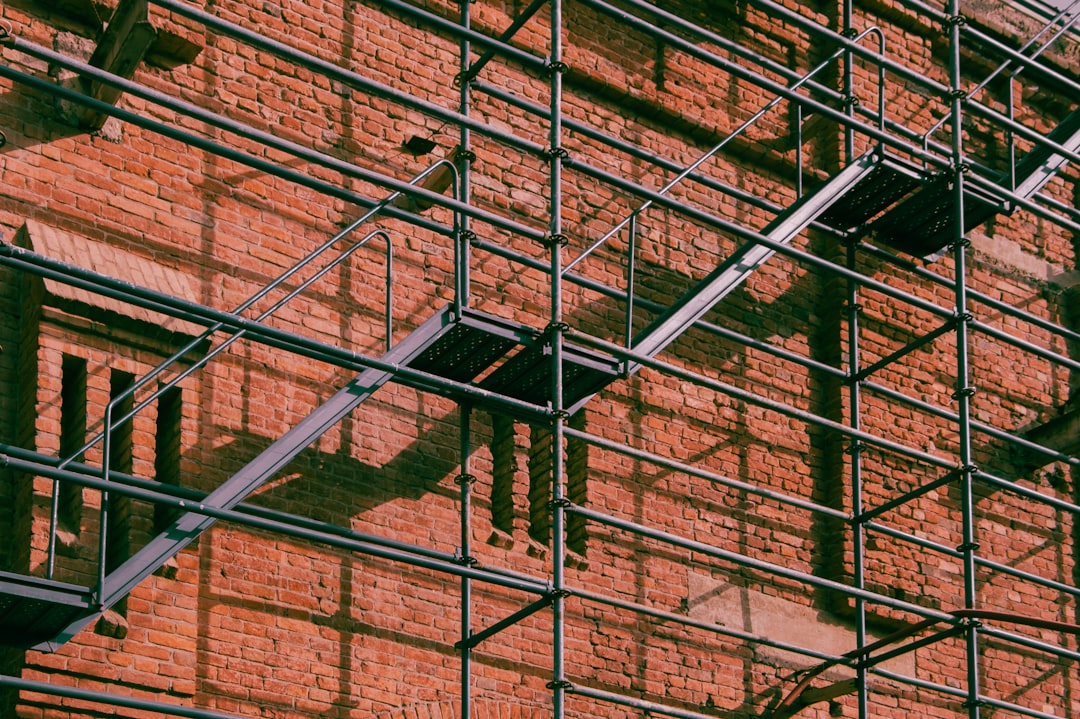Why Every Construction Professional Needs a Duplicate-Free Spreadsheet
Accurate cost estimation is crucial for construction professionals. Duplicate entries in your material price file or take-off schedule can inflate project costs significantly. For instance, duplicate entries for 2 × 4 framing lumber can double your lumber allowance, and repeated labor tasks can inflate man-hours, pushing back project schedules. Knowing how to remove duplicates in Excel is essential for site managers, estimators, and trade contractors who rely on accurate data for precise pricing.
Understanding the Impact of Duplicate Costs
- Repeated lines for materials can double your budget allocations.
- Duplicate labor tasks can lead to overestimated man-hours.
- Duplicate supplier SKUs can cause purchase-order errors.
Before You Start: Back Up Your File
- Open the Excel workbook that feeds your price list.
- Select File > Save As and append '_backup' to the file name.
- Store the backup in a secure location for quick retrieval.
Step-by-Step: How to Remove Duplicates in Excel
These steps apply to Microsoft 365 and Excel 2019 onward. Older versions follow a similar flow.
- Highlight the full data range using CTRL + A.
- On the ribbon, choose Data > Remove Duplicates.
- In the dialog, select columns that identify unique line items, such as Item Code (SKU), Description, and Unit of Measure.
- Click OK. Excel will report how many duplicates were found and how many unique values remain.
- Save the cleaned file and sync it with your estimating tools.
Pro Tips for Large Construction Price Files
- Sort before deduplication to cluster identical rows for easier review.
- Add a helper column to concatenate Item Code & Description, then run Remove Duplicates on that helper.
- Use Conditional Formatting > Highlight Cells > Duplicate Values to preview duplicates before deletion.
- Remember that Excel treats uppercase and lowercase as identical in the Remove Duplicates tool.
Advanced: Power Query for Continuous Clean-Up
If your supplier sends weekly CSV price feeds, use Power Query to automate the cleaning process:
- Data > Get Data > From File > From Workbook, choose the incoming file.
- In the Power Query Editor, select identifying columns, then Home > Remove Rows > Remove Duplicates.
- Close & Load. Each refresh will import the latest file minus duplicates.
How Clean Data Enhances Estimating Accuracy
- Generate accurate estimates by pulling each item only once.
- Apply current supplier pricing without multiplying quantities erroneously.
- Produce blueprint take-offs that align perfectly with your master price file.
Case Snapshot: Sunshine Homes, Austin TX
Sunshine Homes discovered that a duplicated window line overstated project costs by $4,200. By following the duplicate-removal workflow, they scrubbed a 3,200-line price book in under ten minutes, resulting in a 6% increase in bid competitiveness and a 90-minute reduction in weekly estimating time.
Integrating With Your Estimating Tools
After cleaning your Excel file, integrate it with your estimating tools to streamline data workflows and enhance accuracy.
Checklist: What to Do Next
- Clean your master price file using the steps above.
- Import the file into your estimating tools and run a sample estimate.
- Verify quantities and pricing on the generated quote document.
- Share the quote with your client and secure the job faster.
Final Thoughts
Knowing how to remove duplicates in Excel is a simple skill that delivers significant returns for construction professionals. Clean spreadsheets paired with advanced estimating tools protect your margin, speed up bidding, and keep clients satisfied. Start cleaning today and let technology handle the heavy lifting from take-off to invoice.
From Clean Spreadsheet to Signed Contract: The Professional Edge
Eliminating duplicates in Excel is only the first step. Here’s how clean data translates into revenue for construction professionals.
1. Instant Voice Capture
- Dictate site measurements and ensure accurate logging with clean data.
2. AI Cost Engine
- Reference de-duplicated price books for real-time, reliable totals.
3. One-Click Quote Documents
- Generate branded PDFs with clear quantities and costs.
4. Blueprint Take-Off Sync
- Link take-off measurements to the correct items in your spreadsheet.
5. Seamless Invoicing
- Ensure accurate billing with data flowing into progress claims.
Results You Can Measure
- Typical construction crews report a 4% boost in gross margin after duplicate removal.
- Estimators cut manual spreadsheet time by 35%, freeing hours for client meetings.
Ready to Experience It?
Upload your cleansed Excel file to your estimating tools, schedule a live demo, and watch a sample project go from scope to signed contract efficiently. Clean data isn’t just neat—it’s profitable.